Welcome to the SeedPod Cyber / N-Central RMM Integration! This integration will provide you with the opportunity to quickly and easily request cyber insurance quotes for you and your clients. And those clients that are under $50M in revenue and in accepted industry classes, will receive a cyber insurance quote in minutes!
There’s how to set up the integration and get a quote!
Documentation for Accessing the SeedPod Cyber Application and Enabling N-able N-Central Integration.
Enabling the SeedPod Integration with N-Able N-Central RMM
- Visit your N-Able N-Central RMM Dashboard & Select Users within the Administration Menu on the left hand side.
- Search for the user name to be used for the Seedpod integration, and click on that profile.
- Click on the Api Access for that user and then Generate JSON Web Token (you will need to copy this key later on).
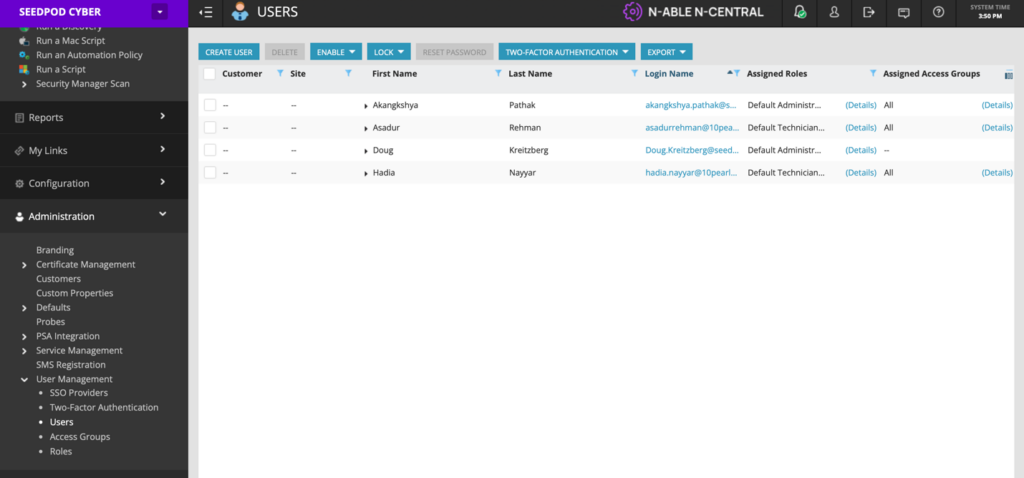
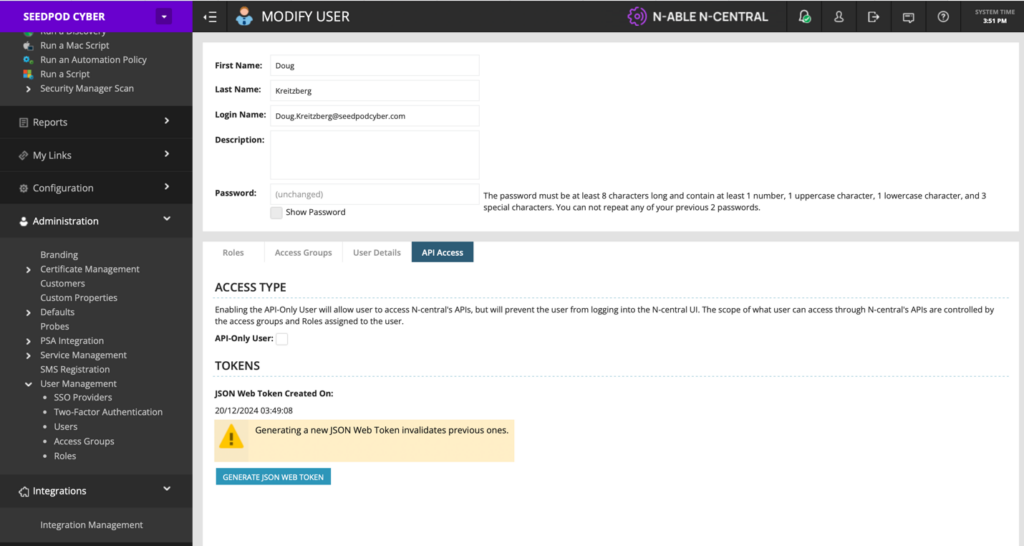
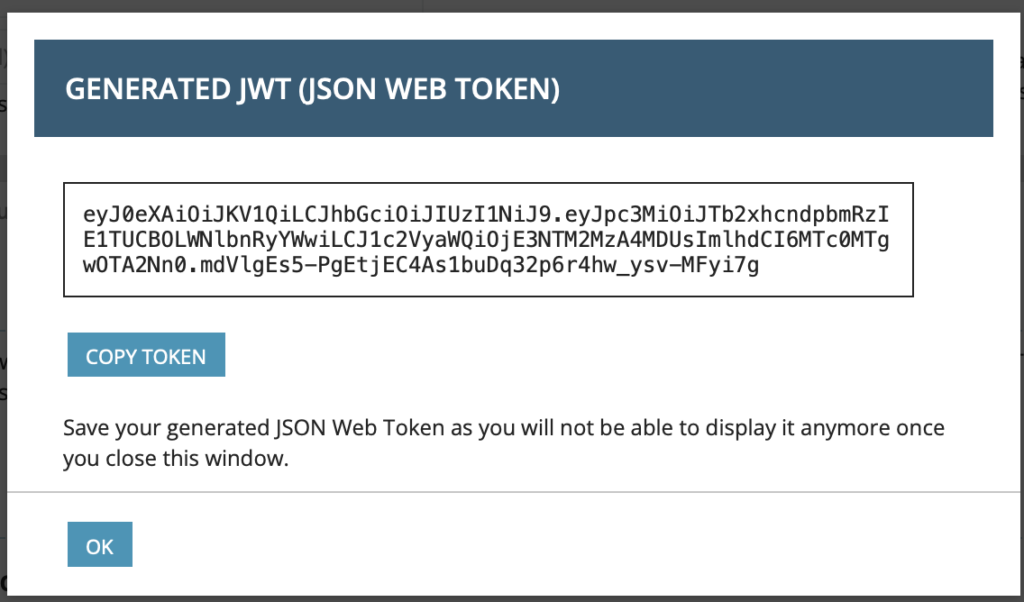
Accessing the Application
1. Visit the SeedPod Cyber Platform:
Open your web browser and go to [SeedPod Cyber](https://uwapp.seedpodcyber.com).

2. Creating Credentials:
– Click on the Sign Up button.
– Fill in the required details: Name, Email, and Password.
– Click Submit to create your account.
– Verify your email if prompted by clicking on the verification link sent to your email address.

3. Login:
– Click on the Login button on the homepage.
– Enter your registered Email and Password.
– Click Login to access your dashboard.
NOTE: First time users will be asked to link their account to an Authenticator App.
Enabling Integration with N-able N-Central
1. Navigate to Integration Settings:
– Once logged in, go to the Integration section from the dashboard.
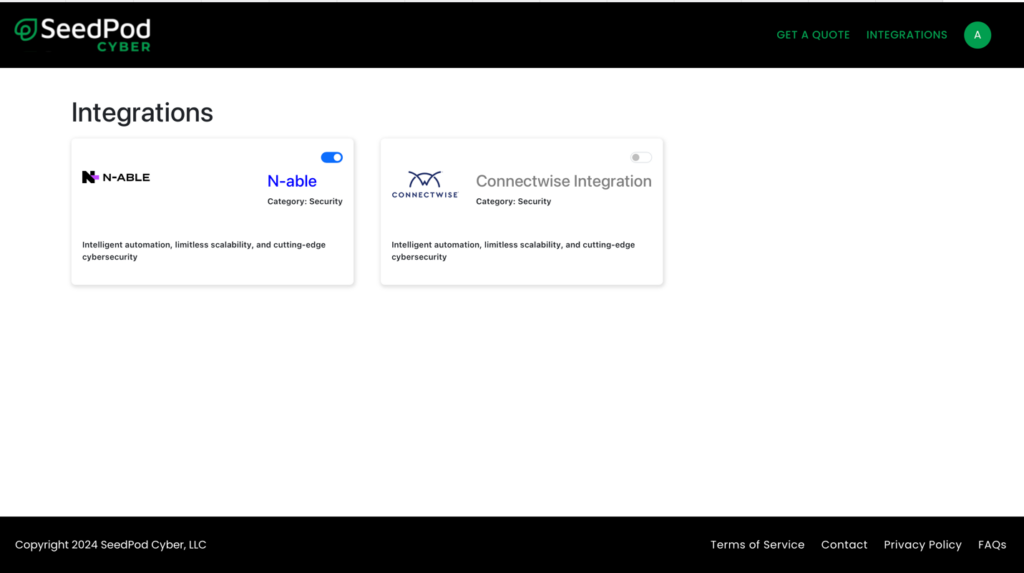
2. Enable N-able N-Central Integration:
– In the Integration section, locate the N-able N-Central tile.
– Click on the **Enable Integration** button.
3. Enter N-able N-Central Credentials:
– A dialog box will appear asking for your N-Central Generated JSON Web Token.
– Obtain these credentials from your N-Central account settings.
– Enter the JSON Web Token in the input field.
– Ensure there are no leading or trailing spaces in the credentials.
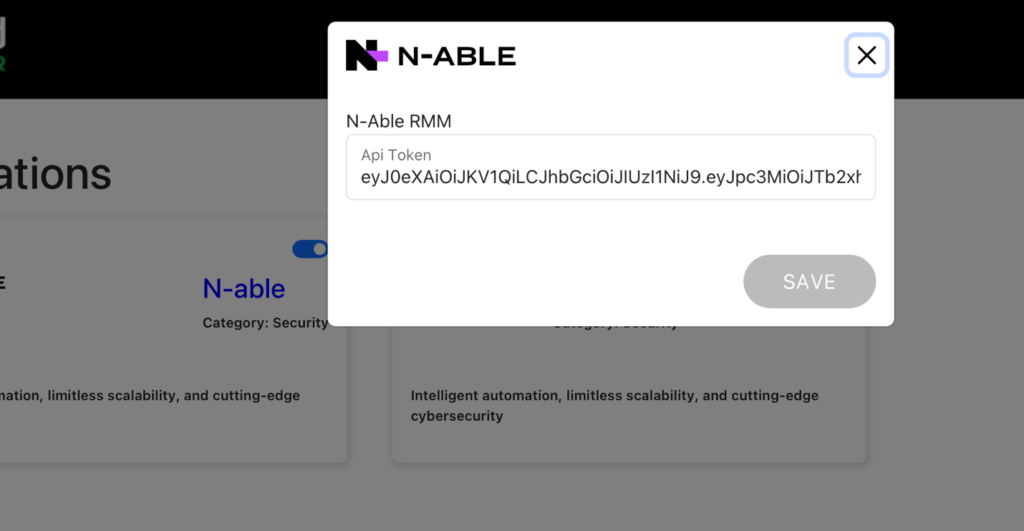
4. Activate Integration:
– After entering the credentials, click Activate.
– You will see a confirmation message indicating that the integration is successfully activated.
5. Testing the Integration:
– Navigate to the Get a Quote section.
– If the integration is successful, you will be able to access the quote generation page.
Generating a Quote
1. Navigate to the Quote Generation Page:
– Go to the Get a Quote section from the dashboard.
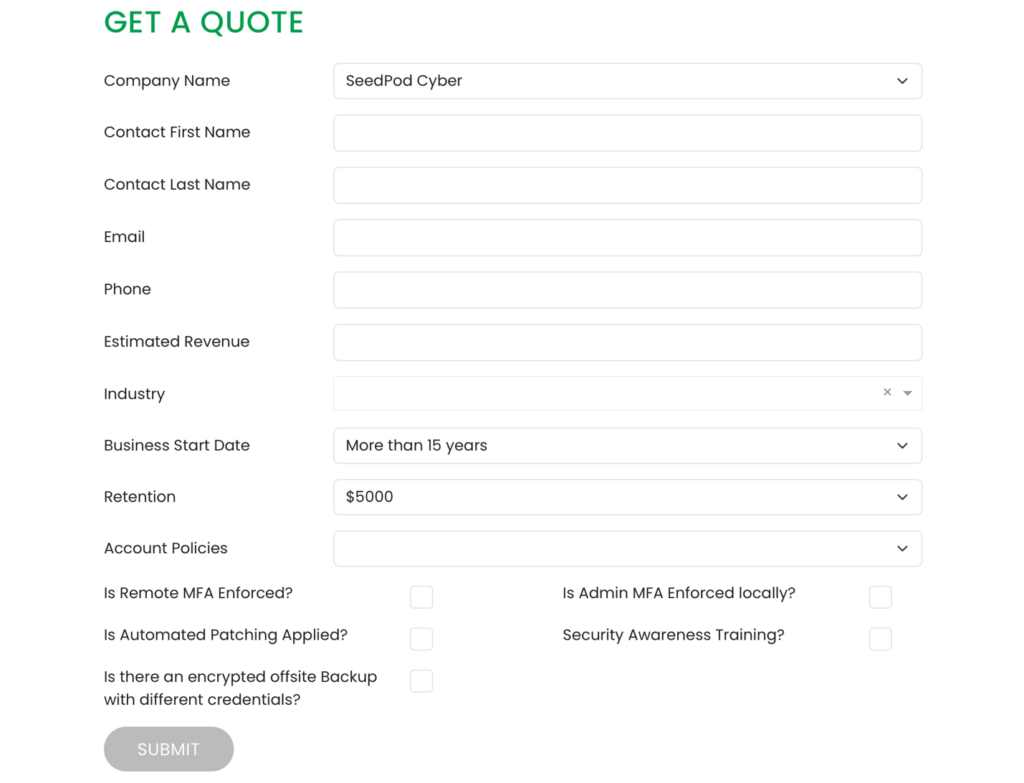
2. Enter Quote Details:
– Fill in the necessary details such as Company Name, Contact Information, and other required fields.
– Check or uncheck the relevant security controls based on the clients’ environment.
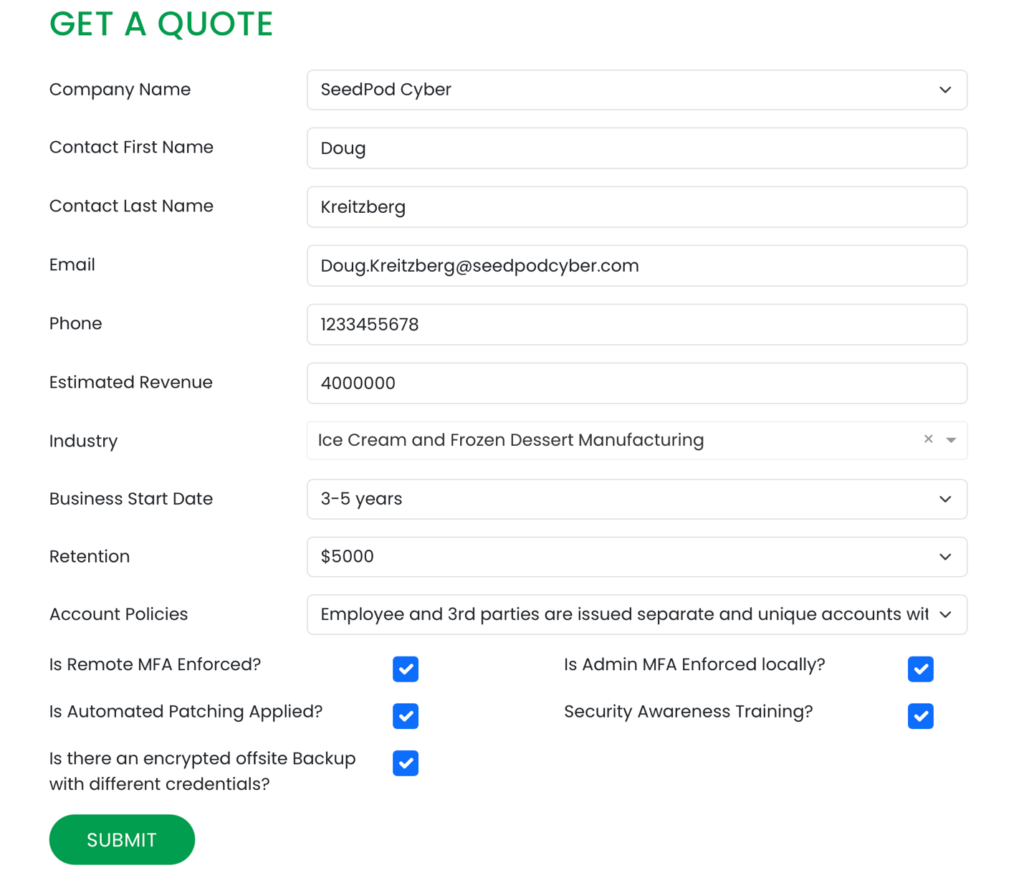
3. Submit the Quote Request:
– After filling in the details, click on the Submit button.
– You will see a confirmation message indicating that the quote request has been successfully submitted.
4. Receiving the Quote:
– The generated quote will be sent to your registered email address.

That’s it! Your SeedPod Cyber Integration is in place! For specific questions regarding the underwriting process, please email: [email protected]